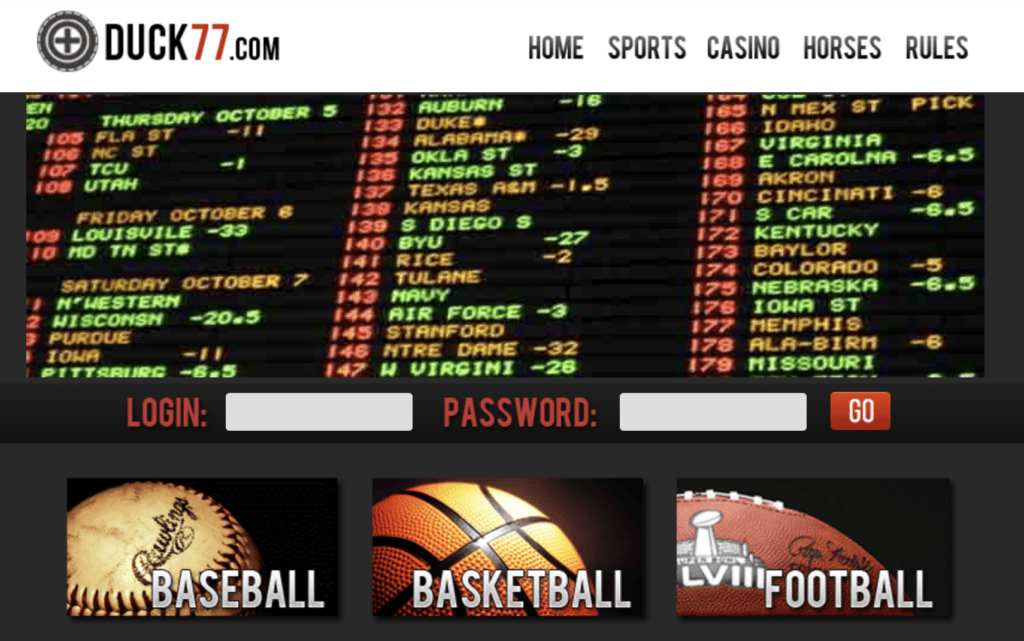Sometimes, while working on ‘Windows Task Manager’, users may encounter a process known as ‘RtkAudUService64.exe’ in the background. First of all, this will create concern in the minds of the users whether it is safe to keep it on the computer or not.
Let us learn the details in the blog below, what exactly is ‘RtkAudUService64.exe’, its uses, and if users should keep it or remove it from their computer.
Contents
- 1 What is RtkAudUService64.exe?
- 2 But, is RtkAudUService64.exe good or bad for the System?
- 3 Why to Keep RtkAudUService64.exe?
- 4 Why to Remove RtkAudUService64.exe?
- 5 Steps to Uninstall ‘RtkAudUService64.exe’
- 6 Steps to Disable ‘RtkAudUService64.exe’
- 7 Is RtkAudUService64.exe a Virus?
- 8 The Bottom Lines
- 9 Frequently Asked Questions
What is RtkAudUService64.exe?
RtkAudUService64.exe, an executable file related to Windows OS, is related to ‘Realtek High Definition Audio Driver’.
Many computer manufacturers use Realtek’s audio drivers since it is a well-known manufacturer of software solutions and audio hardware. Javaw.exe, is another executable file included in (JRE) Java Runtime Environment, which could be connected to Windows audio.
With this file, users can run Java applications including JAR files without bringing up a console window.
RtkAudUService64.exe process efficiently manages users’ system’s audio-related processes and services. It guarantees the optimal operation of the audio equipment and offers necessary functions like equalization, effects, and audio enhancements.
RtkAudUService64.exe is immediately added to users’ system startup when Realtek High Definition Audio is installed, ensuring that audio services are available all the time. By default, it can be found in the location “C:Program FilesRealtekAudioHDA.”
But, is RtkAudUService64.exe good or bad for the System?

Now that we know what exactly RtkAudUService64.exe is, let’s talk discuss whether it’s good or bad and whether users should keep it on their PCs or uninstall it. Well, this actually depends on unique requirements and situations of the users.
Why to Keep RtkAudUService64.exe?
- Audio Functionality
If users use their computer for multimedia activities like playing games, watching movies, or listening to music, RtkAudUService64.exe removal may cause disturb audio capabilities. The procedure offers significant features and improvements and is necessary for the correct operation of the computer’s audio equipment.
- Compatibility
‘Realtek audio drivers’ are necessary for many programs and games to produce high-quality audio. Deleting or removing the RtkAudUService64.exe file might make these apps incompatible, which could lead to further audio-related issues.
- System Stability
Often, Realtek audio driver and associated operations perform well. Deleting RtkAudUService64.exe may cause the system to become unstable and give out crashes or issues liked with the audio.
Why to Remove RtkAudUService64.exe?
- Performance Optimization
If users have a low-end or older machine with limited resources, they could enhance their system performance by de-activating programs like RtkAudUService64.exe. But remember that there may not be significant impact on the performance, therefore it’s recommended to focus on other optimization methods.
- Substitute Audio Solutions
Users can remove RtkAudUService64.exe if they use external audio devices or if they have a special purpose sound card that doesn’t require Realtek drivers. Make sure to have alternative audio software or drivers installed to prevent any loss of audio functionality.
In the end, users should keep RtkAudUService64.exe as per their requirements and preferences. It is usually advised to keep the process operational if the computer is specially or majorly used for multimedia and Realtek audio drivers are being used.
Steps to Uninstall ‘RtkAudUService64.exe’
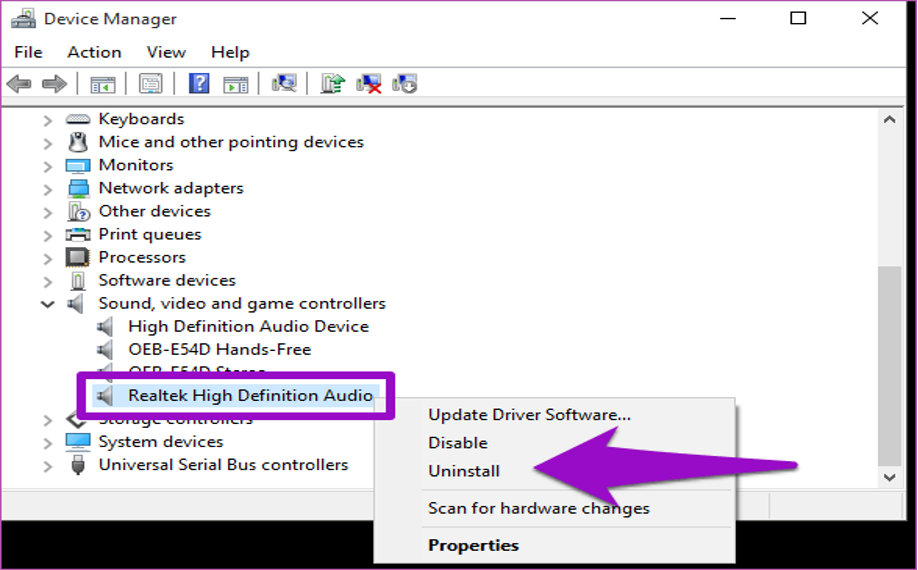
In order to uninstall or disable RtkAudUService64.exe, learn and perform the steps below:
To remove RtkAudUService64.exe, follow the steps below;
- To completely uninstall or remove the RtkAudUService64.exe process, just uninstall the Realtek audio driver.
- Choose “Programs and Features” from the Windows control panel.
- Find “Realtek High Definition Audio Driver” and choose it with the right-click menu.
- To uninstall the Realtek audio driver from the computer, select “Uninstall.” Now, restart the computer to check if the changes are applied.
Steps to Disable ‘RtkAudUService64.exe’
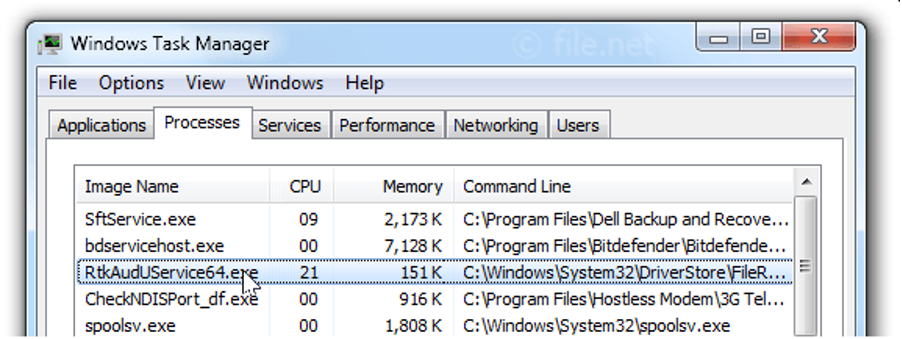
- Right-click on taskbar and choose ‘Task Manager’ to access it.
- Open the tab and Find “RtkAudUService64.exe” on it and then right-click on it.
- Selecting “End Task” will end the procedure.
- Moreover, to prevent the process from starting automatically, users can select “Startup” tab and do a right-click on “RtkAudUService64.exe.”
- When the system first restarts, select “Disable” to stop the process from starting.
Is RtkAudUService64.exe a Virus?

Users should be aware that malware usually fakes itself as trustworthy processes to evade detection. Therefore, if RtkAudUService64.exe acts strangely or causes problems for the system, it’s advised to run a comprehensive antivirus scan with a reputable security program. A reliable security software scan can help guarantee the integrity and security of the system.
The Bottom Lines
Windows users can enjoy high-quality audio playing due to ‘Realtek Audio Driver’, which includes the executable file RtkAudUService64.exe. services, procedures, and basic capabilities relating to the audio.
Unless users encounter any issue, have a specific cause or a substitute audio solution, it is not advised to delete or disable it. In such a case, users can end or remove the RtkAudUService64.exe process using Task Manager or the Control Panel.
Frequently Asked Questions
Q. Is ‘RtkAudUService64.exe’ process, a Virus?
RtkAudUService64.exe is not any Virus, but a genuine file related with the Realtek audio driver. Conversely, a malware might cover itself under the name of a genuine file. Hence to confirm, check the file’s location and digital signature, execute routine antivirus checks, and make sure to work with the actual file.
Q. What is the procedure to update RtkAudUService64.exe?
To update RtkAudUService64.exe., users can update the Realtek audio driver. This can be done automatically by using a reliable program, which proficiently finds and installs drivers compatible with users’ system, or manually by downloading the most recent version of driver from the Realtek website.
Q. Does RtkAudUService64.exe consume too much resources?
Usually, RtkAudUService64.exe process uses minimal system resources, but audio activity sometimes makes it use more CPU or memory. If users notice the process consuming a lot of resources or acting strangely, there could be a problem or an incompatible software issue. To resolve the problem, users can try to update the Realtek audio driver or reinstall the program.
Q. How to check if RtkAudUService64.exe is not Fake?
- To confirm that it is genuine, Right-click on the RtkAudUService64.exe file and select ‘Properties’.
- Proceed to the ‘Details’ tab and confirm that the name of the product is ‘Realtek Audio Universal Service,’ and the manufacturer is ‘Realtek Semiconductor.’
Furthermore, users may contrast the date and file size with those provided on the Realtek official website.