Have you ever had a problem with your Facebook account being logged out constantly? It’s okay, you’re not alone. There are many people who have experienced this Facebook logging out issue. There are many reasons for this problem, including technical glitches, network issues, and many more.
This article will explain the why did my facebook account log me out issue and how to fix it so that you can resume using your Facebook account smoothly.
Contents
Quick Answer
Clear your browser’s cache and cookies.
Update your browser or Facebook app to the latest version.
Check your account’s security settings for unusual activity or login attempts.
You can fix the Facebook logging out problem by following these steps.
So let’s jump right into the reasons behind Facebook Keeps Logging Me Out.
Why did my Facebook log me out?
Listed below are some of the reasons why your Facebook account was logged out.
- Security measures
- Browser issues
- App Glitches
- Network problems
- Expired sessions
- Account Compromise
There are certain issues that cause you to get logged out from your Facebook account.
How to solve the Facebook logged me out issue?
Now let’s take a closer look at each problem and the solutions to them.
#1. Clear the Browser Cache and Cookies
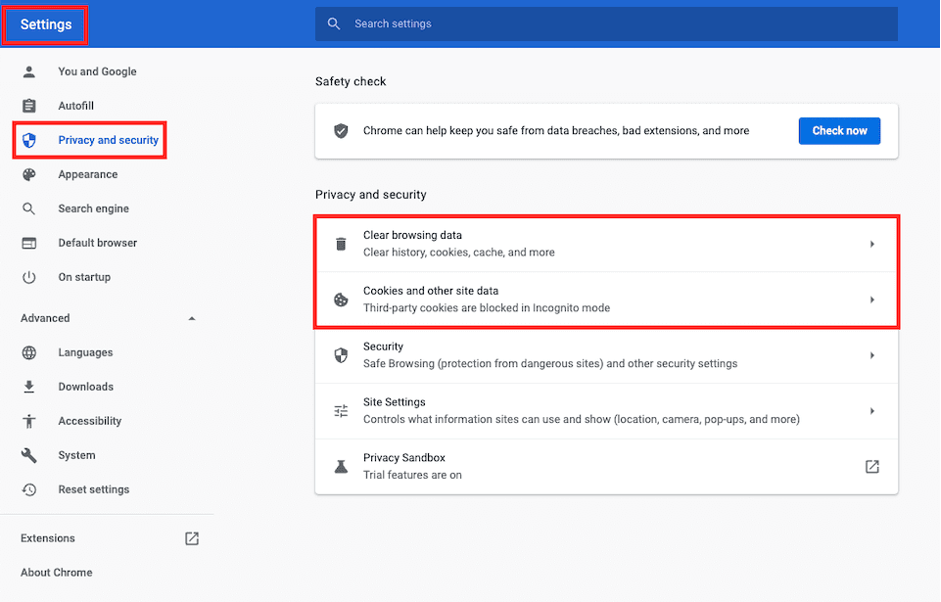
Most of the time, this problem is caused by the browser cache and cookies when you access your Facebook account through a web browser. You should clear your browser cache and cookies, which will help to remove any stored data or temporary files that could interfere with the login process.
Here are the general steps to clear cache and cookies in popular web browsers:
Google Chrome:
- Click on the three-dot menu icon in the top-right corner of the browser window.
- Select “More tools” > “Clear browsing data“.
- In the Clear browsing data window, select the time range (e.g., Last hour, Last 24 hours, All time).
- Check the boxes next to “Cookies and other site data” and “Cached images and files“.
- Click on the “Clear data” button.
Mozilla Firefox:
- Click on the menu button (three horizontal lines) in the top-right corner of the browser window.
- Select “Options” (or “Preferences” on macOS).
- In the left sidebar, click on “Privacy & Security“.
- Under the Cookies and Site Data section, click on the “Clear Data” button.
- Check the boxes next to “Cookies and Site Data” and “Cached Web Content“.
- Click on the “Clear” button.
On Android:
To clear the cache for the Facebook app on an Android device, you can follow these steps:
- Open “Settings” on your Android device.
- Go to “Apps” or “Apps & notifications.”
- Find and tap on “Facebook.”
- Tap on “Storage” or “Storage & cache.”
- Tap “Clear cache.”
- Confirm if prompted.
- Restart the Facebook app.
This should clear the cache for the Facebook app on your Android device, resolving any issues related to cached data.
#2. Update Your Browser or App
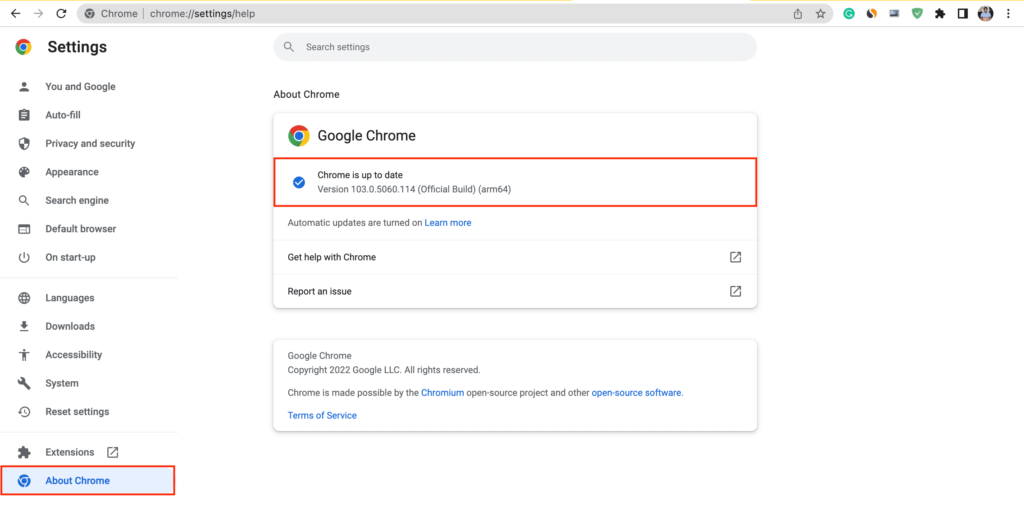
It is possible that your browser and app are out of date or not as up-to-date as they should be. So browser or app should be installed with the latest version. Login-related issues are often resolved with updates that include bug fixes and security enhancements. Therefore, you should update or reinstall the Facebook app.
To update your browser and Facebook app, follow the steps below.
Updating Your Browser:
- Open your browser.
- Click to Settings or Help.
- Check for updates.
- If available, install the update.
Update the Facebook App:
- Open your app store or play store.
- Search for Facebook.
- Tap Update if available.
- Install the update.
#3. Reset your password
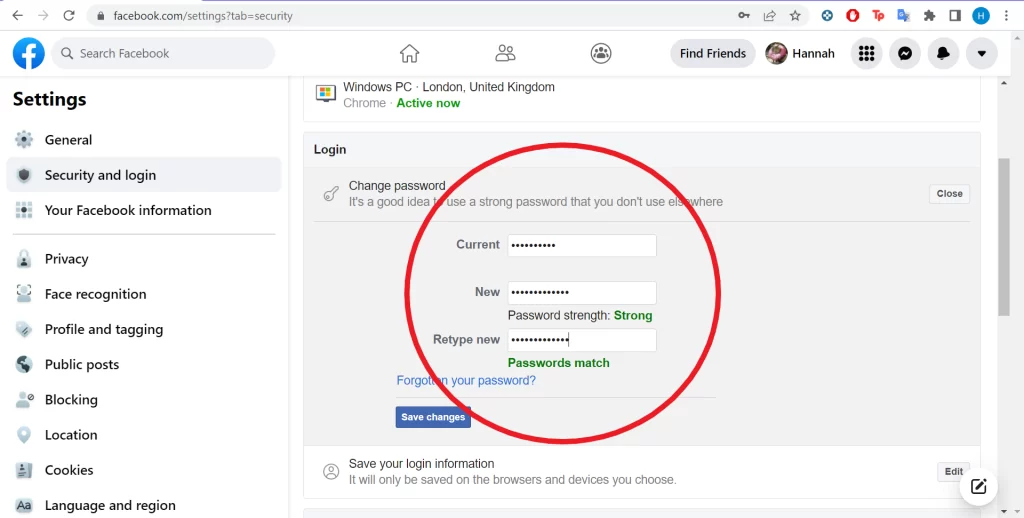
You should change your Facebook password if you are getting logged out randomly. This will ensure that if anyone tries to log into your Facebook account without authorization, they will be logged out.
Follow these steps to change your Facebook account password:-
- Go to Facebook’s login page.
- Click “Forgot Password?”
- Enter your email/phone/username.
- Choose how to reset (via email/SMS/trusted contacts).
- Follow the instructions to receive a verification code.
- Enter the code and create a new password.
- Log in with your new password.
Change your Facebook password directly through your Facebook account settings:
- Log in to Facebook.
- Go to “Settings & Privacy” > “Settings.”
- Click on “Security and Login.”
- Find “Change password.”
- Enter your current and newpassword.
- Save the changes.
#4. Check your Account Security Settings
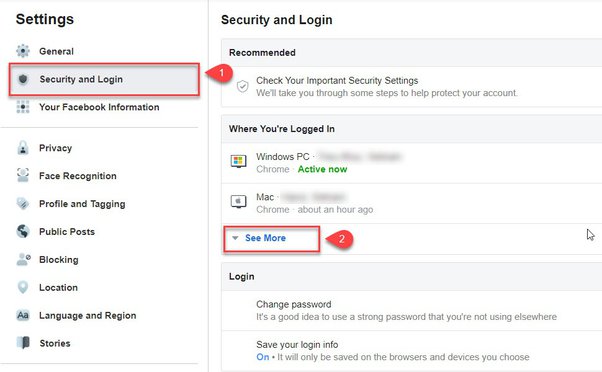
You should check the security settings of your Facebook account to ensure that unusual login attempts have not occurred. Make sure your Facebook account has two-factor authentication enabled.
Here’s how to set up two-factor authentication:
- Log in to Facebook.
- Go to “Settings & Privacy” > “Settings.”
- Click on “Security and Login.”
- Find “Use two-factor authentication” and click on it.
- Choose your preferred authentication method, such as an app or SMS.
- Follow the prompts to complete setup.
- Confirm and save the changes.
#5. Try Different Devices or Networks
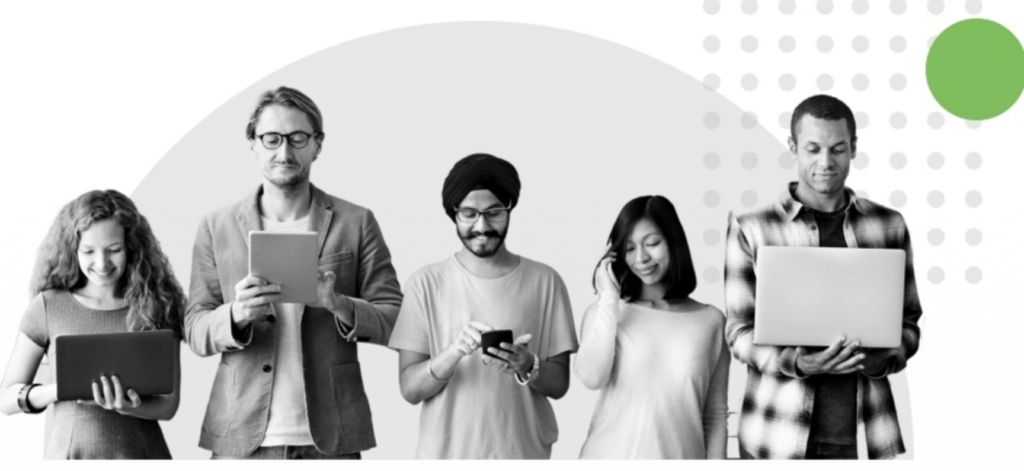
Also, you can try using another device or network and see if the issue still persists. It can help you determine whether the problem is particular to your device or network configuration.
#6. Scan for malware.
Your device should be scanned for any malware or malicious software that may interfere with Facebook’s login process with an antivirus program.
#7. Contact Facebook Support
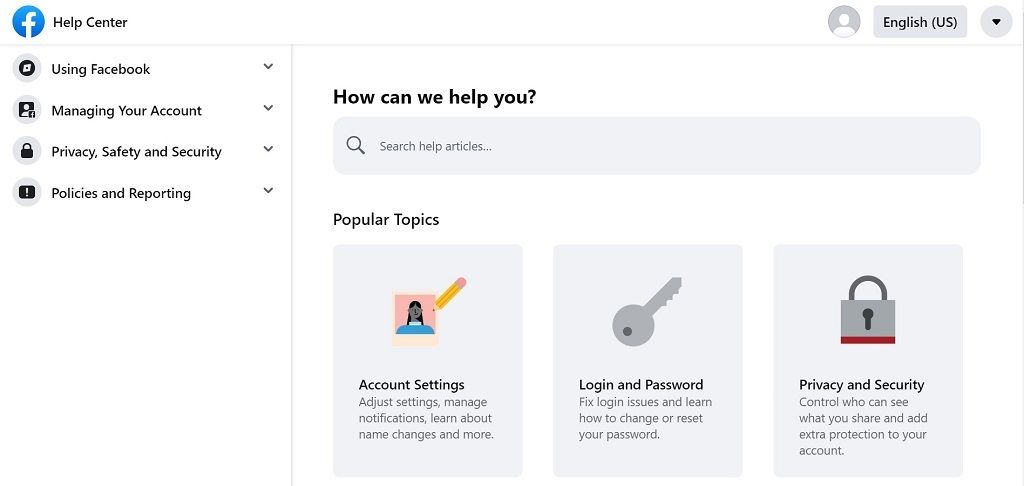
Contact Facebook’s support team if you are still experiencing login issues after trying the above steps. In some cases, they may be able to provide additional troubleshooting steps or insight into the issue.
Conclusion
Hopefully, this will rid you of the Facebool logged me out problem. There are simple solutions like clearing your browsing cache and cookies.
Your why did facebook logging out problem may be solved by updating your browser and app, checking your Facebook security settings, or enabling two-factor authentication.
Just follow the steps below, solve your problem, and enjoy using Facebook again.

