The Minecraft Computer Game developed by the Mojang Studios has witnessed both great success as well as fair number of errors. Despite the numerous flaws that have been experienced, the game has continued to function flawlessly across all the versions. But when users want to play a game, errors and faults like Failed to Create Profile Minecraft can be really frustrating.
One such error is ‘Failed to Create Profile Minecraft’ and there have been abundant searches for the same by the players for why this error is caused. Even though the frequency of this bug is comparatively less, its timing is unpredictable.
However, let us read some possible solutions for this error and make the game smooth.
Contents
Why ‘Failed to Create Minecraft’ Error Occurs?
Let’s take a closer look at the reasons behind the ‘Failed to Create Minecraft’ error before we look at the solutions.
There are several reasons for this problem, but here are some of the most important ones.
- Corrupted Game Files
- Insufficient Permissions
- Outdated or Incompatible Software
- Insufficient System Resources
- Conflict with Software
- Configuration Issues
These are some of the major issues which could lead to the issue.
6 Solutions to Fix the ‘Failed to Create Minecraft’ Error
#1. Reboot Minecraft Launcher
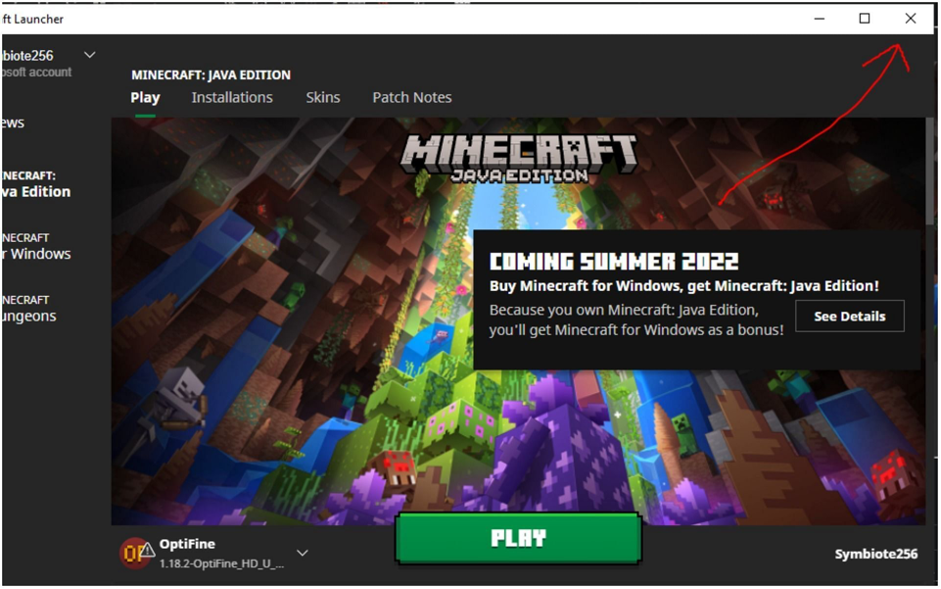
The first step to solve the “Failed to create profile” error is restarting the Minecraft launcher. When the launcher is restarted, the background services that Minecraft needs to connect to the game server are reinitialized.
This will fix any temporary problem that could have risen and make it possible for users to get into their Minecraft account without any more problems. To perform this, follow the steps below:
- Right-click on Start Menu to choose Task Manager from the menu.
- Find the Minecraft process in ‘Task Manager’ window.
- After selecting the Minecraft process, click on the ‘End task’ button.
- Try opening the Minecraft launcher again to check if the issue notice still appears.
#2. Try to Run Minecraft Launcher as Admin
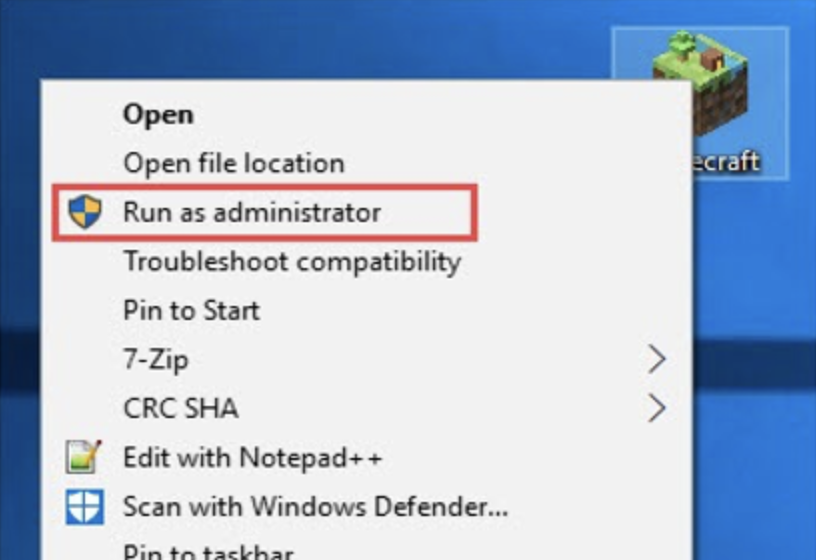
The Minecraft process doesn’t have enough rights due to which the error message, ‘Failed to Create Profile Minecraft’ appears on players’ screen. This also prevents the game from interacting with the servers of the game.
Most of the times, the services and procedures provided by third parties are the reason behind this. In order to fix this, users should activate the launcher with administrator rights. To perform this, follow the steps listed below:
- First, shut down Minecraft launcher on the computer.
- Now look for ‘Minecraft Launcher’ in the Start Menu.
- Choose ‘Run as administrator’ with a right-click.
- When prompted to enable User Account Control, click on ‘Yes’.
- Users can now use their username to log in, and check if the issue is still occurring.
#3. Turn Off the VPN
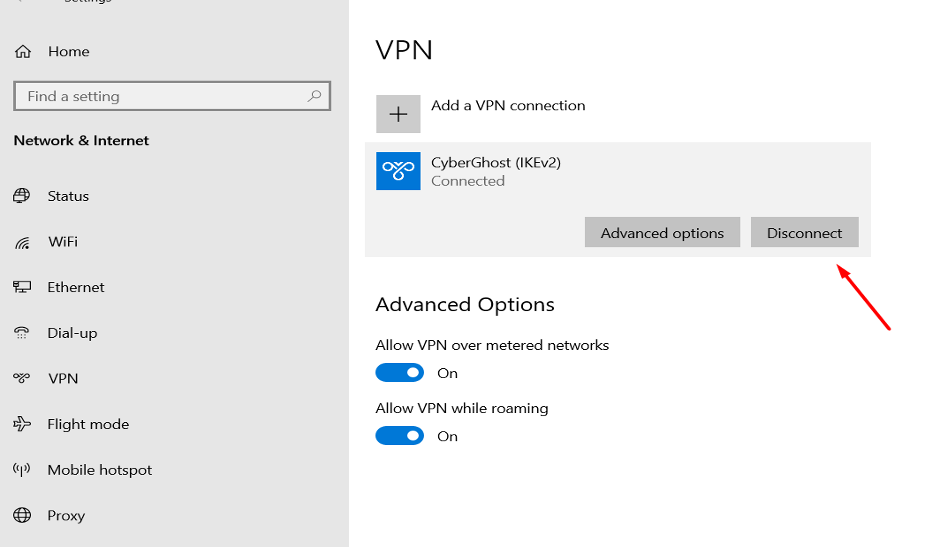
Sometimes, an open VPN connection can also possibly obstruct the computer’s network queries, making it impossible for Minecraft to communicate with its game servers.
This prevents the user session from being validated, which ultimately prevents users from logging into their account. Hence, to fix this, disconnect all the active VPN connections, including those made through browser extensions or Proxy servers.
Launch the app and choose the Disconnect menu to disconnect from 3rd party VPN services. Follow these steps to disconnect a VPN connection that may be added to the Windows settings:
- Press the Win key + I to launch the Settings app.
- Go to the VPN section under Network and Internet.
- Next to the VPN connection, and click on Disconnect option.
- Check whether the error persists after restarting the Minecraft Launcher.
#4. Log Out and Log In
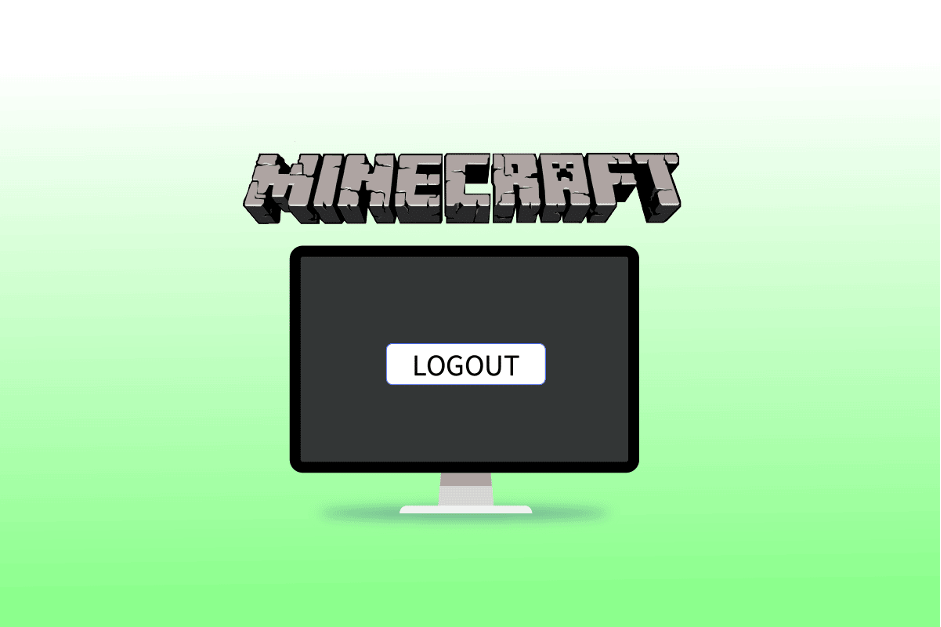
If users are not using a VPN, then logging out and logging in again to the Minecraft account can help solve the problem. By doing this, the parameters and login information supplied to the Minecraft servers across the network are refreshed. Follow the steps below to do this:
- Open the Minecraft Launcher.
- In the upper left corner, click the profile icon.
- Click the dropdown menu and choose Log out.
- Shut down the launcher.
- Relaunch the app and sign into the profile.
- Verify if the error is fixed.
#5. Change Profile Name through Minecraft Website
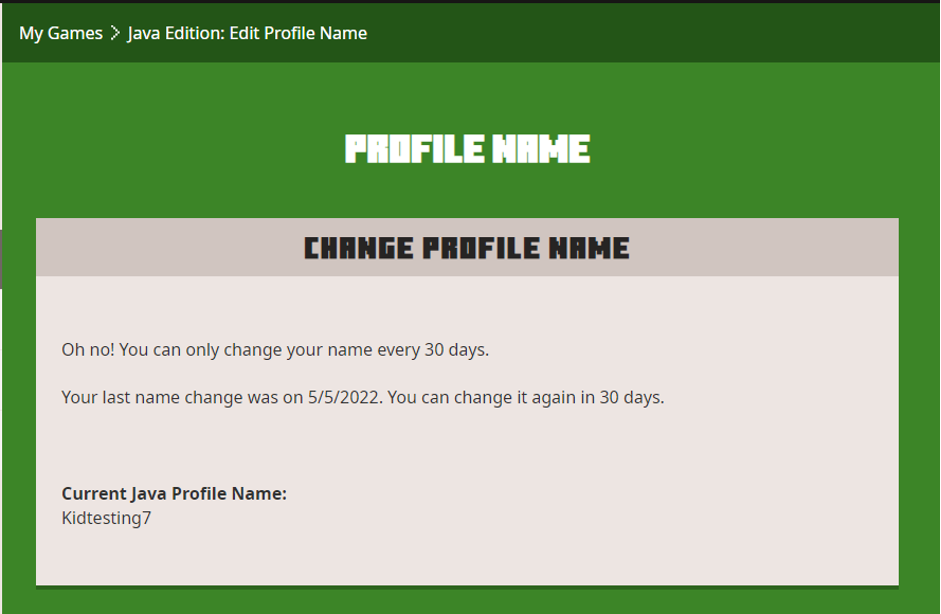
As an alternative, users can try to use the certified Minecraft website to change their profile to deal with the error warning. By doing this, the Minecraft launcher won’t have to contact the servers through a network request.
Users’ browser’s direct interface with Minecraft platform should force the servers to synchronize their user data. This may fix the problem.
To change the name on profile, follow these steps:
- Visit the official Minecraft website.
- Use the login form to access the Minecraft account.
- Open the “My Games” section.
- Click on ‘Profile Name’ option under Minecraft.
- After entering a new name, click on ‘Change Profile Name’.
- Check is the issue persists after reopening the Minecraft Launcher.
#6. Use the Same Microsoft Account
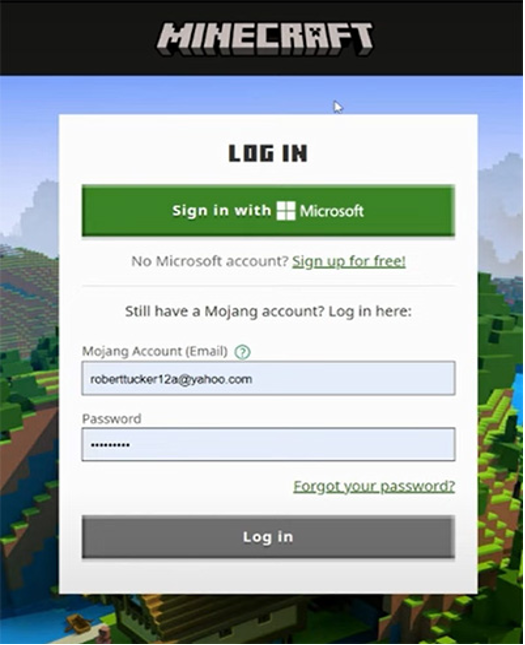
Users should essentially sign in to the Minecraft launcher with the same Microsoft account they used to purchase the game through the Microsoft Store.
The official Minecraft team has confirmed that the game is linked to the Microsoft account that is connected to their Microsoft Store purchase for fixing the “Failed to create profile” error.
Follow these steps to confirm the Microsoft account linked to the computer’s Microsoft Store:
- Use the Start Menu, find and open the Microsoft Store.
- Click on the profile icon at the top.
- Here’s where users will find the account connected to their Microsoft Store.
Be sure to use the same Microsoft account to log into the Minecraft Launcher. Now check if the issue persists or has been fixed.
After using these techniques, the error message “Failed to create a profile” should be fixed. But, if the issue persists, users should contact the Minecraft support staff for assistance.
The Bottom Line
These are some of the top solutions to address the “Failed to Create Profile Minecraft” issue. Nonetheless, ideally, Mojang would examine the bug complaints on their end. Users should responsibly report this issue to the Mojang so that the developers are informed of it and can take appropriate action.
Frequently Asked Questions
Q. Why do users get ‘Failed to create profile’ error from Minecraft Launcher?
The ‘Failed to create profile’ error may have several reasons, but the most potential one is unreliable internet connection.
Moreover, users blame the proxy connections and VPN. If this issue appears in the browser, a corrupted cookie file, cache, or extension could be the reason.
Q. How can I fix the “Failed to Create Profile” error by adjusting permissions?
To resolve permission issues, right-click on the Minecraft launcher and select “Run as administrator.” This gives the launcher the necessary permissions to create profiles and modify related files.
Q. What steps can I take if running as administrator doesn’t solve the problem?
Ensure that your Minecraft and Java installations are up to date. You can download the latest version of Java from the official website and install the latest Minecraft launcher from the Minecraft website.
Q. Could antivirus software be causing the “Failed to Create Profile” error?
Yes, sometimes antivirus programs can mistakenly flag and block certain Minecraft files. Try temporarily disabling your antivirus software to see if that resolves the issue. Remember to re-enable it after testing.

