From the Mouse Settings, you can turn off the ‘Enhance pointer precision’ option to disable mouse acceleration.
In order to improve the control over the cursor of gamers using a computer or laptop, the Mouse Acceleration feature was added. Unfortunately, it didn’t go well for gamers. When the cursor is out of control, it can be very frustrating.
Without wasting time, let’s get to the bottom of turning off mouse acceleration in Windows 11.
Contents
What should I do to turn off Mouse acceleration in Windows 11?
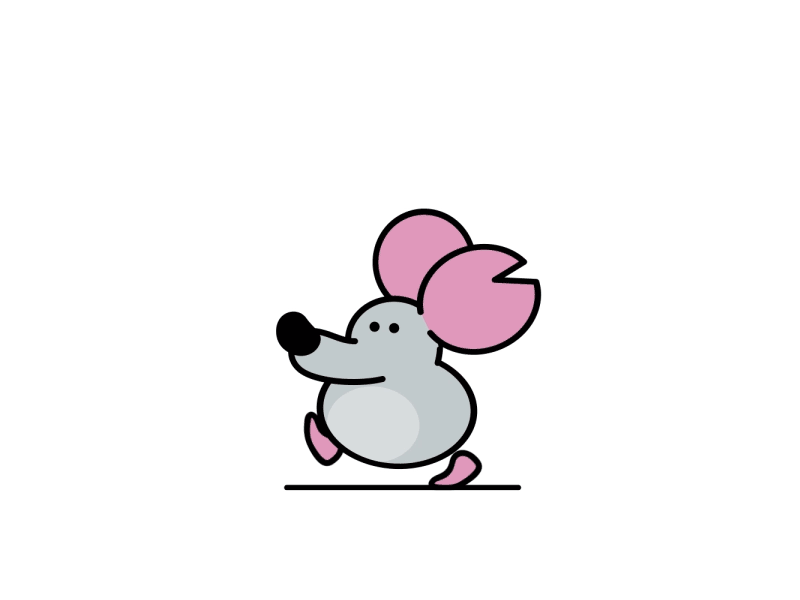
It is not very difficult to turn off mouse acceleration in Windows. If you follow these steps, you will be able to fix the mouse acceleration issue in 2-3 steps.
Steps to turn off mouse acceleration –
- In the Windows 11 search box, search for the Mouse setting. Please select the appropriate option.
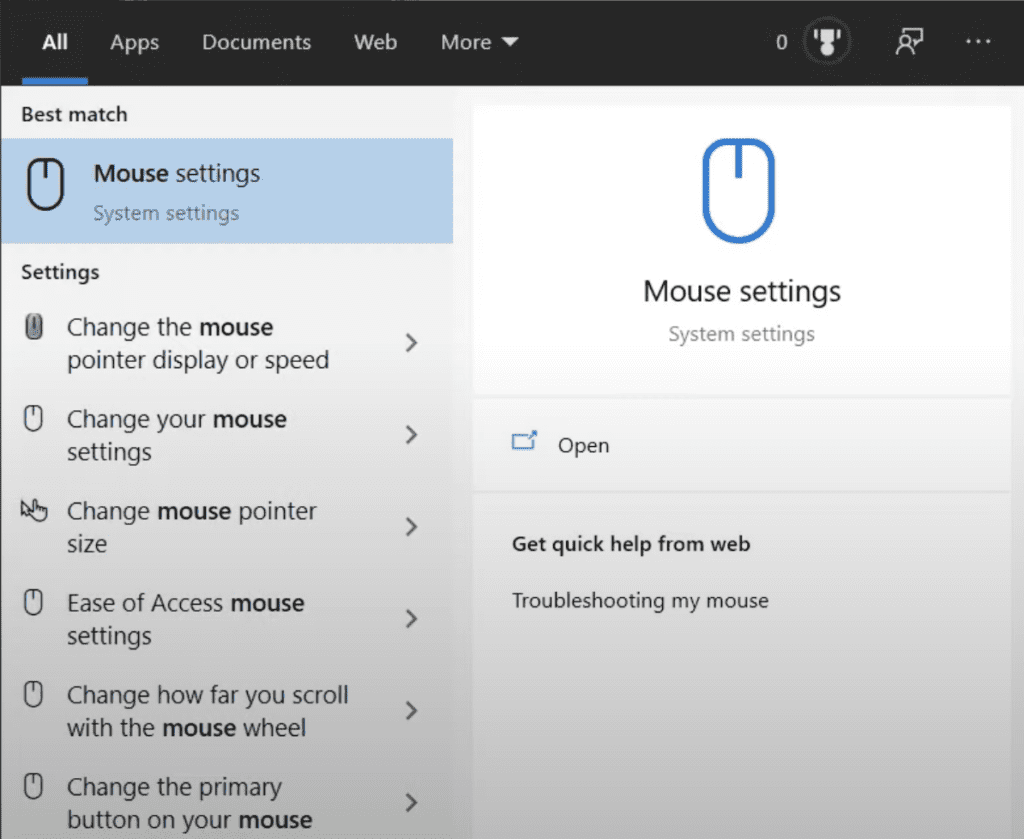
- Choose the Additional mouse setting under Related settings.
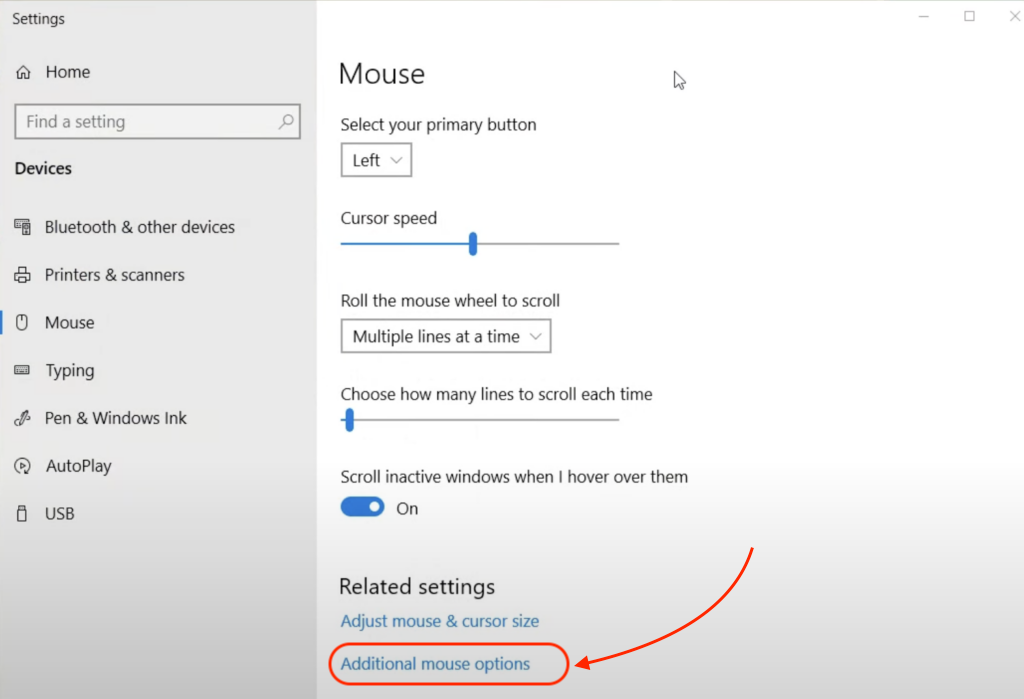
- Next, select Pointer Options. Ensure that the box Enhanced pointer precision is unticked.
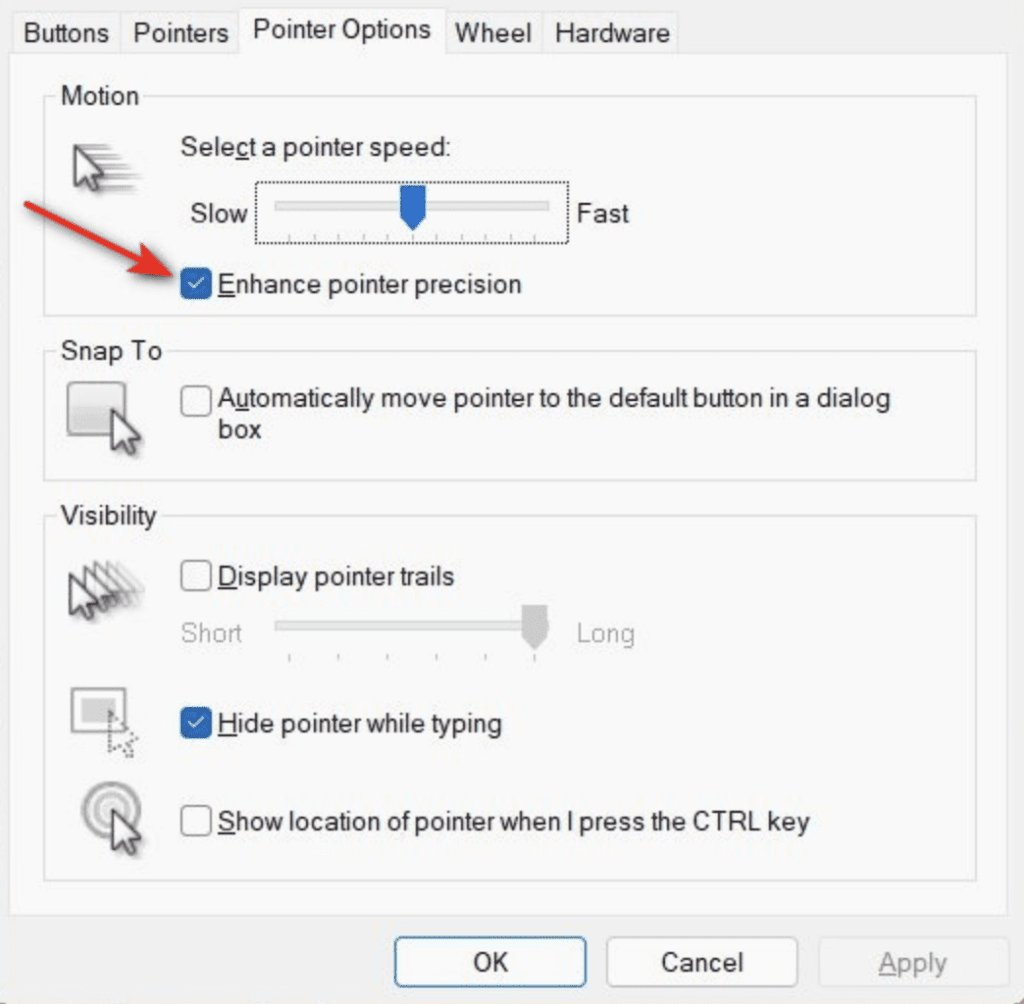
- Finally, you just need to click Apply and OK to complete the process.
What are the steps to enable Mouse Acceleration in Windows 11?
You can enable Mouse Acceleration in the Control Panel if it is disabled. To do so, click on Mouse Settings in the Control Panel. Check the box “Enhanced pointer precision” under the “Pointer Options” tab. After making your changes, click OK.
This is the same process as when you disable mouse acceleration in Windows 11, except that you tick the Enhanced pointer precision box rather than untick it.
Conclusion
I hope you now understand how to turn off mouse acceleration in Windows 11. It is also possible to adjust the pointer according to your needs.
It is almost the same procedure to turn on and off mouse acceleration, however you need to tick or untick the box to enable or disable pointer precision.
Frequently Asked Questions
Q – How do I disable mouse acceleration on a Mac?
Answer – Follow these simple steps to turn off mouse acceleration on Mac-
- Select the Apple Menu
- Click on the Setting Option
- Go to the mouse and choose Advanced
- Set the Pointer acceleration to off.
Q – How do I change the touchpad settings?
Answer – Here are the steps to find out the touchpad settings
- For Windows 10, go to Start > Settings > Devices > Touchpad.
- For Windows 11, go to Start > Settings > Bluetooth & devices > Touchpad.
Q – Should I turn mouse acceleration on or off?
Answer – It depends.
Off: For tasks requiring precision like gaming or graphic design, turning off mouse acceleration is preferred for consistent cursor movement.
On: For everyday tasks like web browsing, acceleration can make navigation more efficient by dynamically adjusting cursor speed.
Experiment to find what works best for you.

