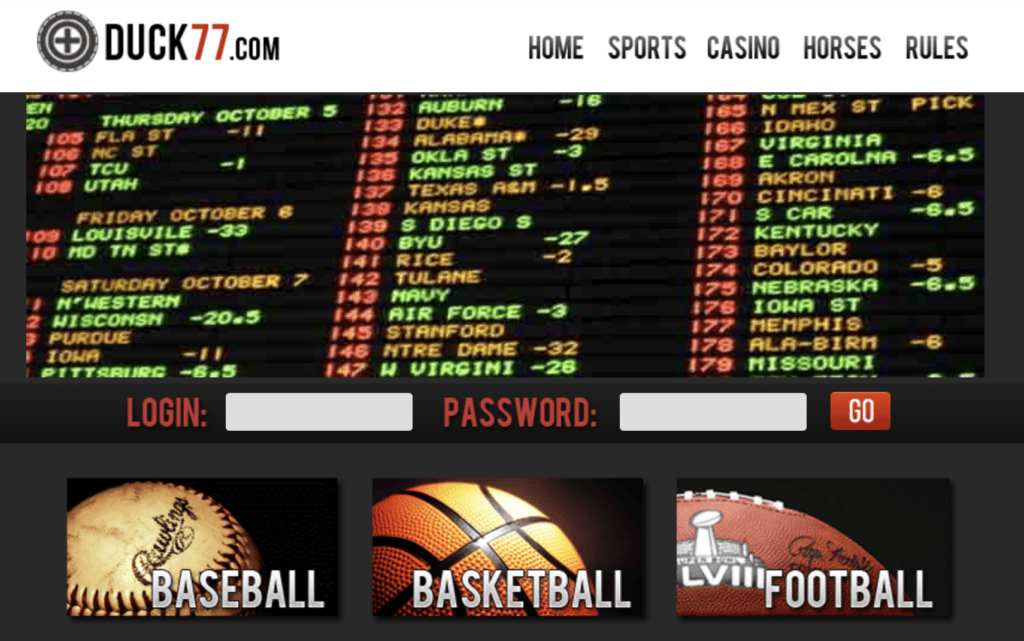PlayStation 5 is among the finest game consoles available to date. It’s quite challenging to have hands on, yet the system offers lifelike graphics for all the favorite video games. But like any other modern gadget, this PlayStation 5 may also face glitches like PlayStation 5 Isn’t Turning On.
PS5 by Sony is a tough console, so usually, users should not have issues. If it isn’t turning on, there could be an issue with the internal hardware, system software, dust, or accumulated debris within the console. Depending on the reasons causing this error, there are a few methods to fix the PS5. So get ready to try these quick fixes before the PS5 powers on.
Contents
Quick Answer
If your PlayStation 5 isn’t turning on, try these quick fixes:
- Check Power Connections: Make sure everything is plugged in correctly.
- Inspect the Cable: Look for any damage to the power cable.
- Reset the Console: Unplug it for a few minutes, then plug it back in.
- Clear the Vents: Ensure vents aren’t blocked by dust.
- Check HDMI: Ensure the HDMI connection is secure.
- Use Safe Mode: Boot into Safe Mode for further diagnostics.
Still not working? Contact Sony support for help.
Reasons behind the PlayStation 5 Won’t Turn On
If your PlayStation 5 isn’t turning on, it could be due to a variety of reasons ranging from simple power issues to more complex hardware failures.
Here are some common issues to consider and steps you might take to troubleshoot the problem of PlayStation 5 Won’t Turn On:
- Power Connection Problems
- Power Supply Issues
- Software Glitches
- Overheating
- Hardware Malfunctions
- HDMI and TV Connection
- Safe Mode Recovery
- Electrical Surges
If none of these steps resolve the issue, it might be best to contact Sony support or a professional repair service, as the problem could be more serious and require technical expertise to fix.
6 Fixes to your PlayStation 5 Isn’t Turning On
Now let’s see in detailed how to fix PlayStation 5 Won’t Turn On.
#1. Power Supply Problems

Make sure that the PS power cable is correctly plugged into both the power outlet and the console, and check for any damage.
- Now unplug power cable for some time. Wait for nearly a minute and reconnect the cable to the PS5.
- Check with a different power cable. The PlayStation 5 uses ‘IEC C7’ power cable that is also compatible with the PS4 and PS3.
- Now turn on the PlayStation 5.
If there is no power light, proceed to the 3rd fix. If the white power LED on the PS5 blinks, perform a power cycle.
- Once the white light on the console stops flashing, press the power button for a few seconds.
- Take out the power cord.
- Wait for at least 20 minutes, until the power diminishes.
- After reconnecting the power cable again, switch on the PS5.
The users might also need to replace the power supply with a novel one. Before repairing the power supply, try out other solutions below.
#2. The Console Avoids Detecting a Working Display

Initially check that the PS5 and TV are properly connected through the HDMI wire.
- If the TV works with any other device, consider using a brand new HDMI cable.
#3. The Power Outlet Not Working Right

Sometimes, the console may not be receiving power from the power outlet.
- Make sure that PlayStation 5 is connected to a wall socket.
- Try using a separate power cord to ensure the wall socket is functioning.
- Use a TV, another game console, or a functional phone charger.
#4. PS5 is not Waking Up from Rest Mode

If the console was kept in Rest Mode but isn’t switching on, try to restart the PS5 manually.
- Press and hold the power button of the PlayStation console for fifteen seconds.
#5. Overheating Issues

Make sure there’s enough airflow for the console. The console may overheat, suddenly shut off, or perhaps may not even turn on due to inadequate airflow.
- Place the console somewhere that is well-ventilated and free of anything sitting on, under, or directly next to it. Make that there is adequate airflow and clarity in each vent.
- Reboot the console.
- If ventilation issues persist, check if all the vents are neatly cleaned. Sometimes, the fan may need to be cleaned or replaced.
#7. Other Firmware Problems
The PS5 system may mostly offer glitches that doesn’t allow the console to switch on. One best example of a firmware problem is the rest mode virus. Try the steps below to turn to turn on the PS5:
- If users own the Standard Edition model, insert a PS5-compatible disc into the disc drive.
- Do not forcefully push it in the disc drive. The console will receive the disk and switch it on if this action is successful.
Try to restart in Safe Mode:
- Press and hold the power button for some time. Press and hold the power button until a 2nd beep sound is heard.
- Connect the USB to PS5 controller, press the PS button, and choose ‘Restart PS5’.
If the PS5 still won’t turn on, rebuild database in the Safe Mode:
- Press and hold the power button for some time. Press and hold the power button until the 2nd beep sound is heard.
- Press the PS button, connect the PS5 controller through USB, and choose ‘Rebuild Database’.
- Keep the PlayStation turned on during this entire process. This process will take little time.
Reset the PS5 in Safe Mode:
Note: Resetting the PS5 will remove all game data and return it to factory settings. This should be the last option.
- Press and hold the power button for some time. Press and hold the power button until a 2nd beep sound is heard.
- Press the PS button, connect the PS5 controller through USB, and choose ‘Reset PS5’.
The Bottom Line
The most common reason for the PS5 won’t switch on is that there could be obstructions in the power supply. Fortunately, an easy way to fix them is to change the connections, outlets, or even the power adapter. If the console still won’t start, there could be a software or hardware problem. In such a case, get in touch with Sony for assistance.
Frequently Asked Questions
Q. How to Re-Start PS5 in Safe Mode?
Switch off the PS5 by pressing the power button, first. After that, press & hold power button once again.
Stop pressing when the 2nd beep sound, after nearly seven seconds. Press PS5 button to complete the console’s initialization after connecting a controller via the USB charging cord.
Choose Restart PS4 to get out of Safe Mode from the Safe Mode menu.
Q. How to fix PS5 Controller Drift?
Controller drift happens when the thumb-stick on the PS5 detects movements that the users aren’t performing.
This can be fixed by applying rubbing alcohol to the ‘ball’ to which the stick is attached, to clean and clear debris.
Users can order a replacement stick and install it themselves if they have the necessary tools, like a soldering iron. If not, get in touch with Sony for repair, especially if the controller is under warranty.