You are getting a call with heavy background noise and you can’t hear your iPhone’s ringtone. At this point, the vibration of your iPhone plays an important role.
Sometimes, It can get irritating when lots of mobile app notifications and spammy company emails or messages notify us. So that time we need to make the iPhone vibration disabled.
When it comes to enabling and disabling iPhone vibrations, where do I start?
Let’s simplify it.
So, let’s make your iPhone work just the way you want it to!
Contents
Quick Answer
To turn on or off vibration on your iPhone, follow these steps:
- Go to Settings > Accessibility > Touch.
- Scroll down to find the Vibration option.
- Toggle the switch to turn on or off all vibrations.
Yes, It was very simple to turn on and off vibration on your iPhone.
Let’s see in detail How do I turn on and off vibration on my iPhone?
What are the steps to turn vibration on and off in iPhone?
Turning off the vibration feature on your iPhone can help save battery life and make your device less disruptive in quiet settings.
Here’s how you can easily do it:
- Open Settings on your iPhone.
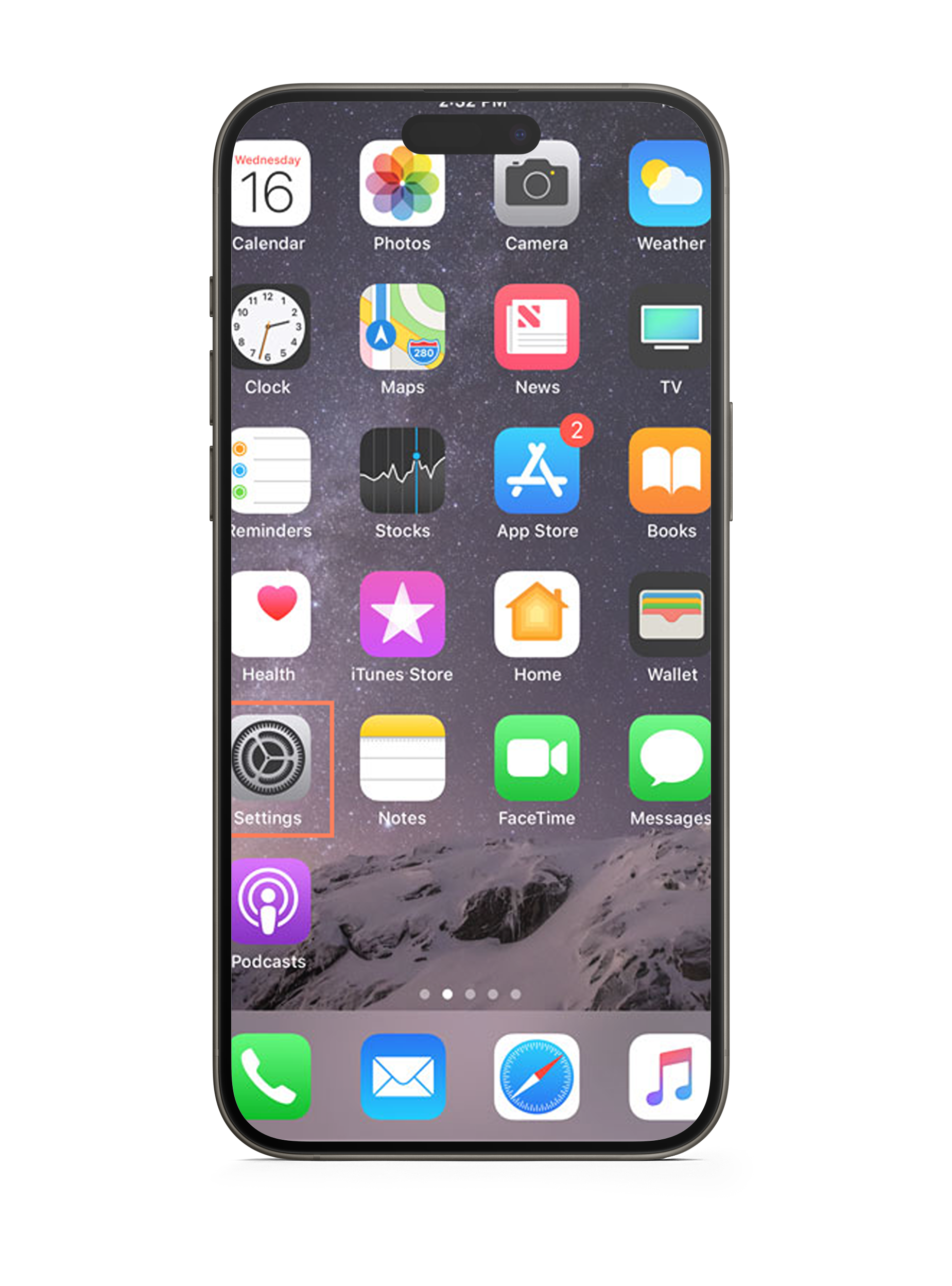
- Tap on Accessibility
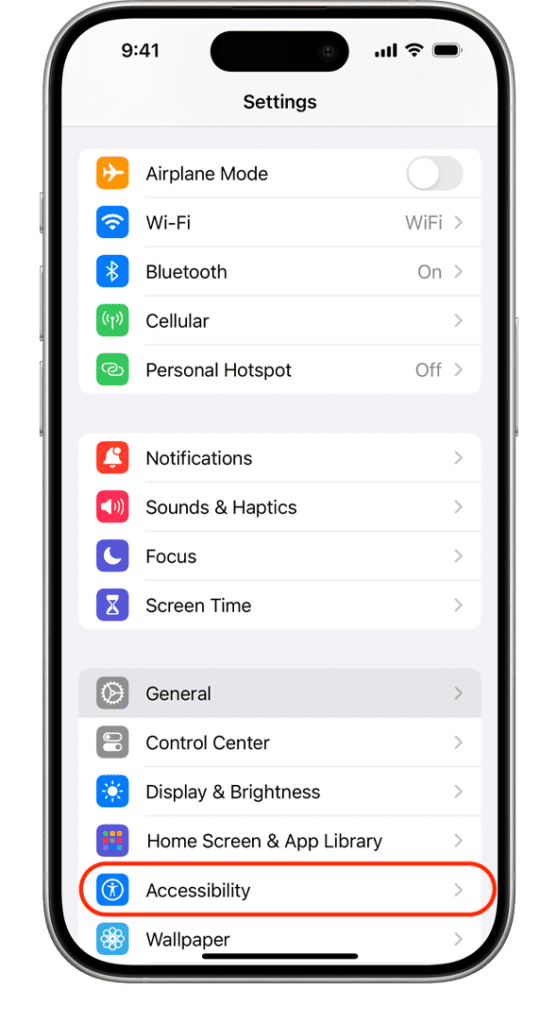
- Then we will tap on Touch
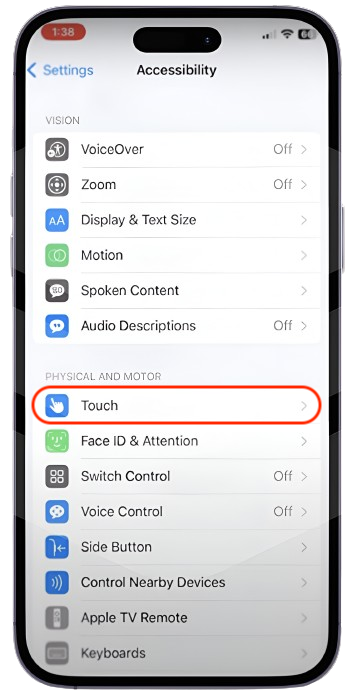
- Here we scroll down and you can see vibration.
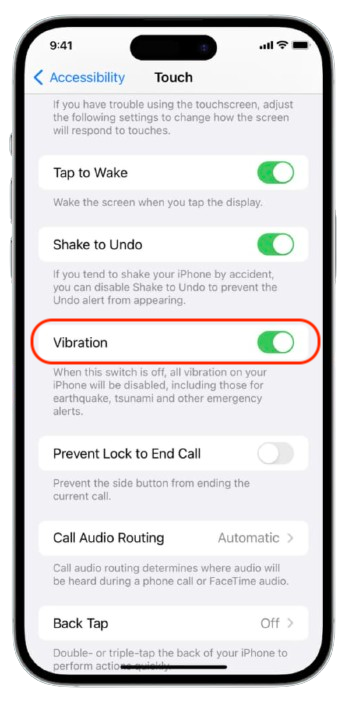
- Making Switch On & Off you can control your iPhone all type of Vibration from here.
Note:- By turning off this switch, all vibrations will be disabled, including earthquakes, tsunamis, and other emergency alerts.
In other words, you can turn on and off all types of vibration for your iPhone, whether it’s your call tune vibration, notification alerts, and so on.
How to Turn Off Vibrations for Calls and Alerts on an iPhone
If you want to stop your iPhone from vibrating for calls and alerts but keep it for other notifications, you can customize these settings:
- Open Settings on your iPhone
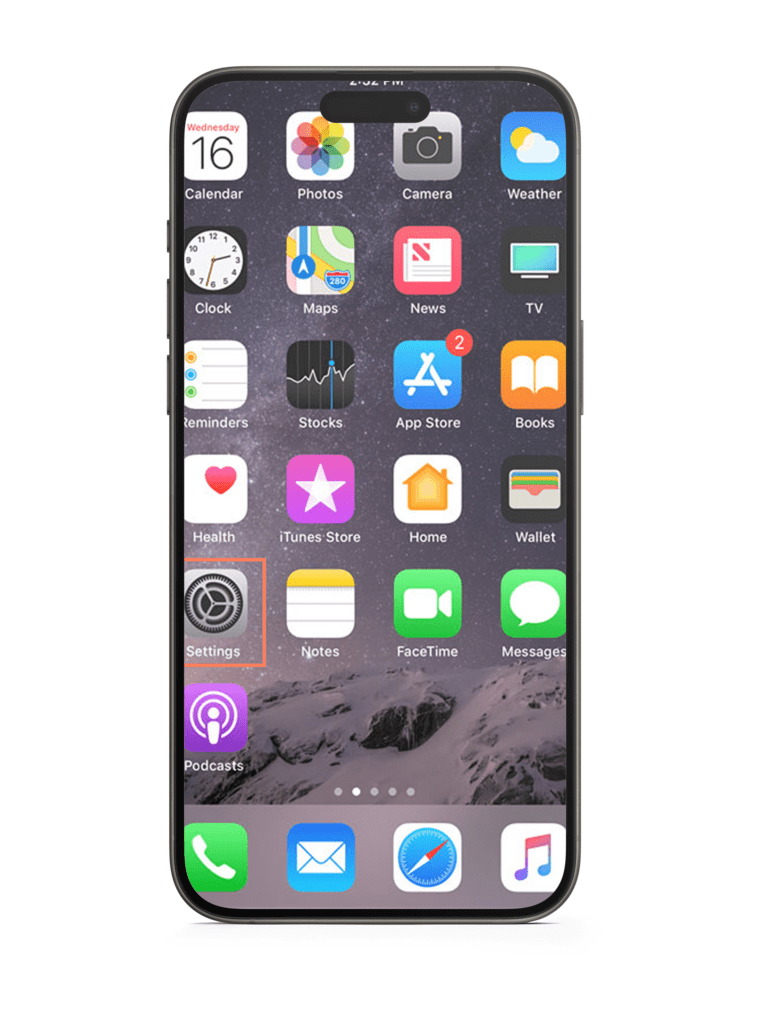
- Tap on Sounds & Haptics
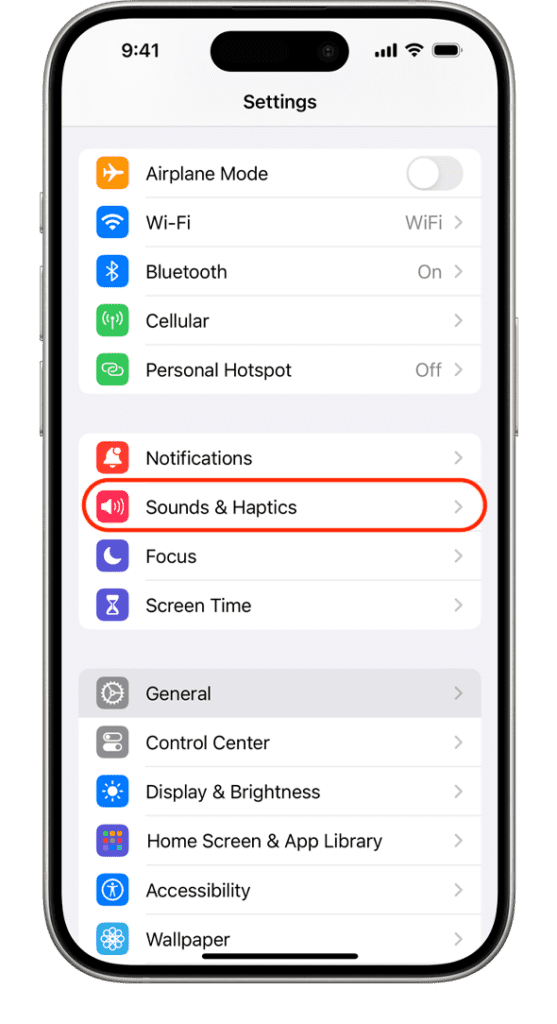
- Click on Haptics under the Ringtone & Alerts Section.
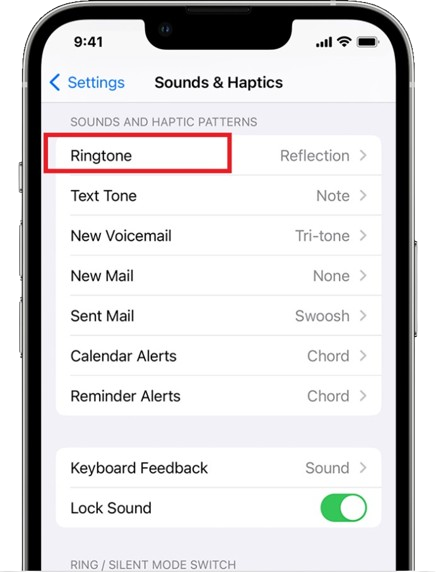
- Depending on your preference, you may select Don’t Play in silent mode or Never Play. If you don’t like the vibration of your iPhone when it’s in silent mode, then you can choose Don’t play in silent mode.
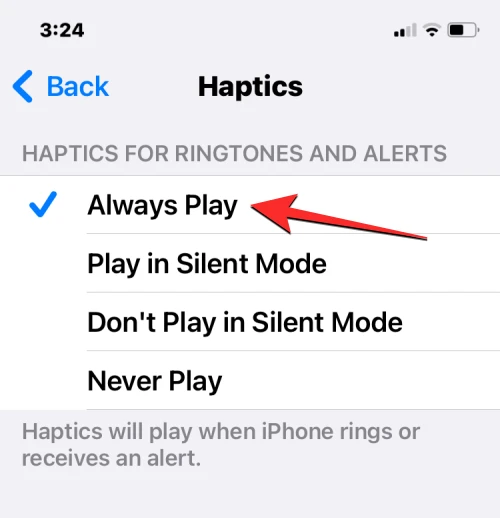
- Select one of the alerts to turn off from the previous menu, such as ringtones, text tones, emails, and more. At the top, click on Haptics and select None.
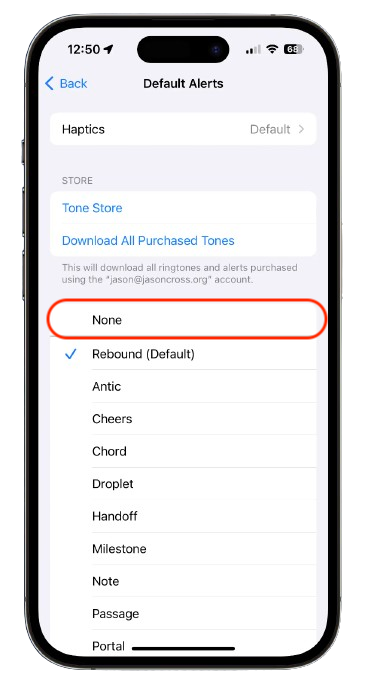
However, remember that if you rely heavily on vibrations for notifications, disabling them may result in missed calls or alerts.
Tip: iPhone vibrations consume a lot of battery power. So turning off vibration has a positive impact on your iPhone’s battery life.
How to turn off the vibration for a specific app?
Occasionally, a specific app sends a lot of promotional notifications, which can be annoying for some people. Lots of social media apps have chats and discussions and the app notifications vibrate your iPhone repeatedly. It’s time to resolve this issue by adjusting the notification settings on the app.
Now let’s take a closer look at how to do it.
- Open Setting > Notifications
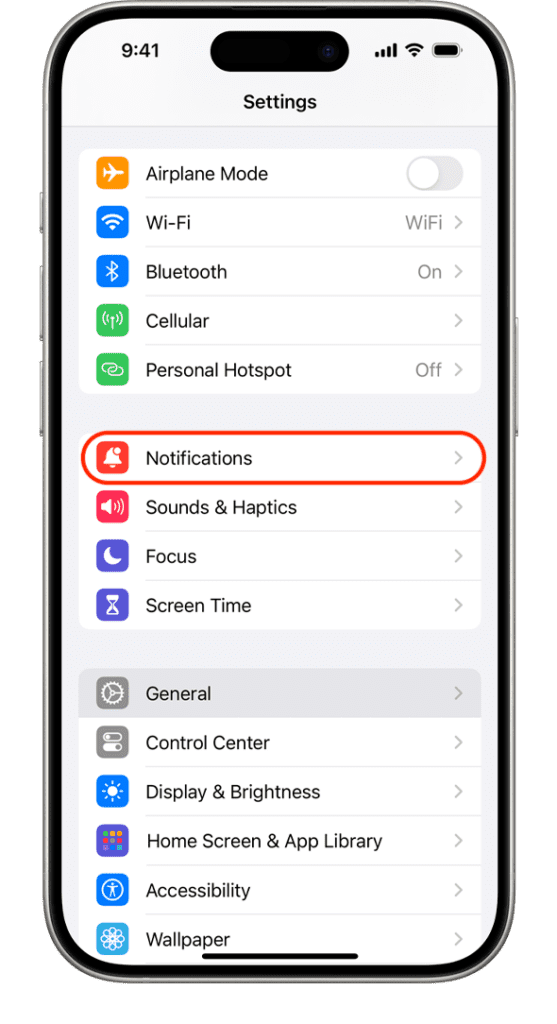
- Choose the App you want to turn off the vibration.
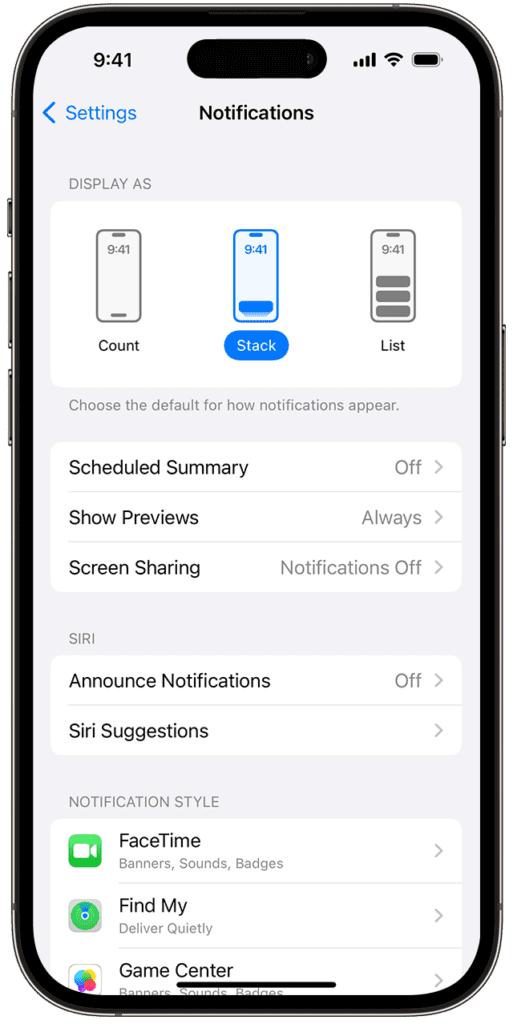
- Click the switch next to Sounds to turn it off.
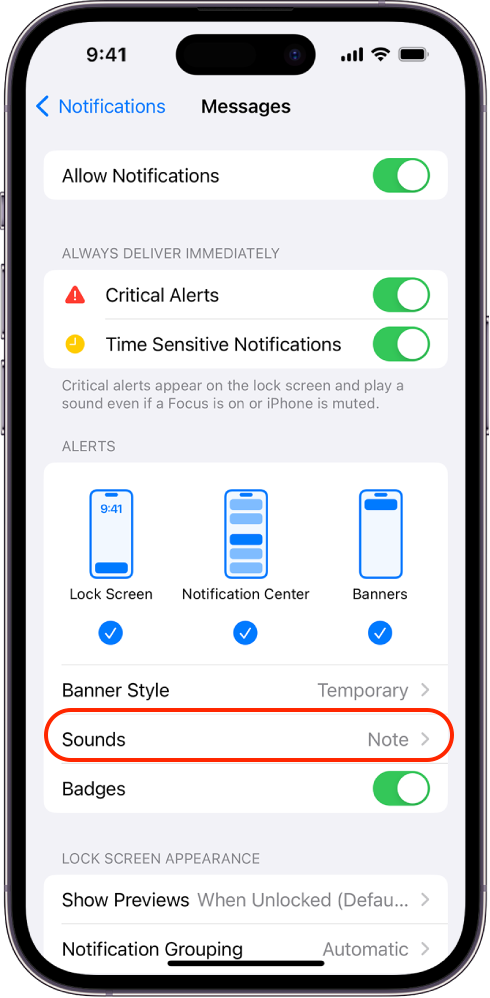
Using this method, you can switch off notifications from the specific app. Unfortunately, there is no specific setting for turning off vibration for apps. As a result, you must sacrifice your audio alerts. In other words, even if your ringer is on, you won’t hear any pings.
There you go, now you know how to turn on & off vibration on your iPhone for general notifications or if you only want a specific app or only for notifications.
The Bottom Line
Managing the vibration settings on your iPhone is a great way to customize how you receive your alerts. Whether you need a silent phone during meetings or just prefer not to have vibrations at all, these settings can greatly enhance your user experience.
Frequently Asked Questions
Q. How do I disable all vibrations on my iPhone?
Go to Settings > Accessibility > Touch, and toggle the Vibration option to off.
Q. Will turning off vibration extend my iPhone’s battery life?
Yes, disabling vibrations can save a small amount of battery life as it reduces the power used by the haptic engine.
Q. Can I turn off vibration for calls and alerts but keep it for other notifications?
Yes, navigate to Settings > Sounds & Haptics, and adjust the vibration settings under the Ringtone & Alerts section.
Q. What happens if I turn off vibration and my phone is on silent?
You won’t receive any physical feedback from your device when you receive a call or notification, which might cause you to miss them.

